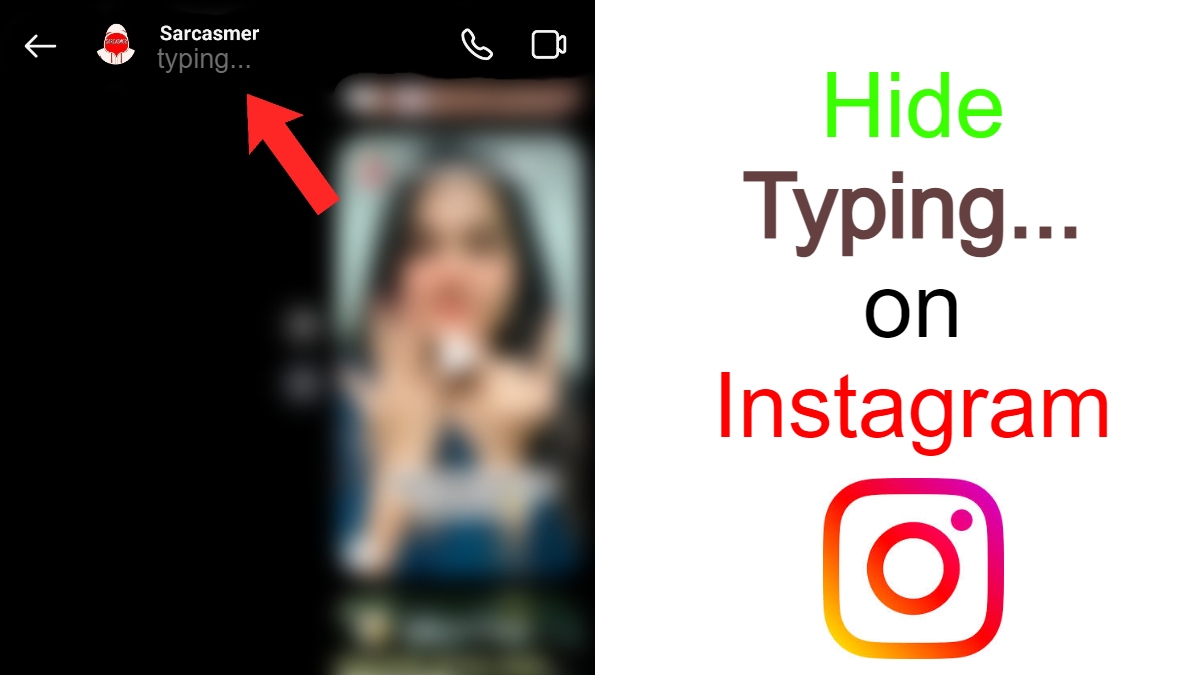Want to know How to hide typing on Instagram. On today’s world Instagram has become a go-to platform for connecting with friends, sharing moments, and even networking professionally. With its wide range of features, Instagram provides a comprehensive social media experience. However, as with any online platform, privacy is a major concern for many users. One particular feature that some people find intrusive is the typing indicator – the little notification that lets others know when you’re typing a message. In this article, we’ll explore how you can hide the typing on Instagram to enhance your privacy and control over your chat interactions.
Content List
How to Hide Typing on Instagram
What is the Typing Indicator on Instagram?
The typing indicator on Instagram is a small notification that appears when someone is typing a message to you. It usually displays as “Typing…” below the chat input field. This feature is designed to let users know that the person they’re chatting with is actively engaged in the conversation.
Why Would You Want to Hide the Typing Indicator?
While the typing indicator can be useful for real-time communication, there are several reasons why you might want to hide it:
- Privacy Concerns: Not everyone wants others to know when they’re typing. By hiding the typing indicator, you can maintain a higher level of privacy.
- Avoiding Pressure: Sometimes, knowing that the other person can see when you’re typing can create pressure to respond quickly. Turning off the typing indicator can help reduce this pressure.
- Enhanced Chat Experience: Without the typing indicator, you have more control over your chat interactions. You can take your time to craft your messages without feeling rushed.
Step-by-Step Guide on how to remove typing bubbles on Instagram
1. Open the Instagram app on your device.
2. Navigate to your direct messages by tapping the messenger icon in the top right corner of the screen.
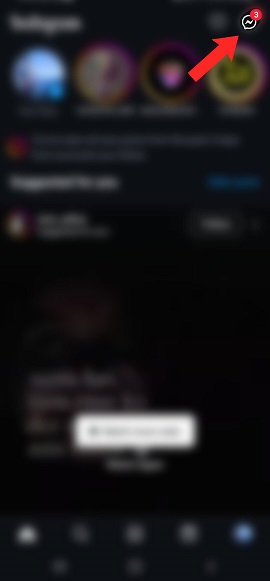
3. From here, select any chat and open the conversation.
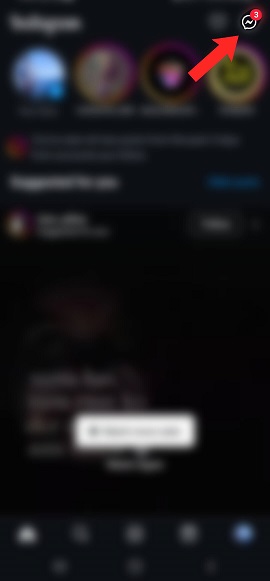
4. Once you’re in the chat, tap on the user’s name at the top of the screen to open their profile.
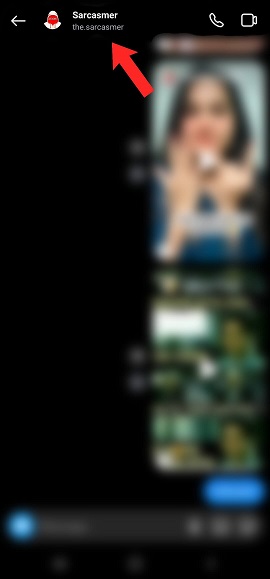
5. On the profile page, look for the “Privacy and Safety” option and tap on it.
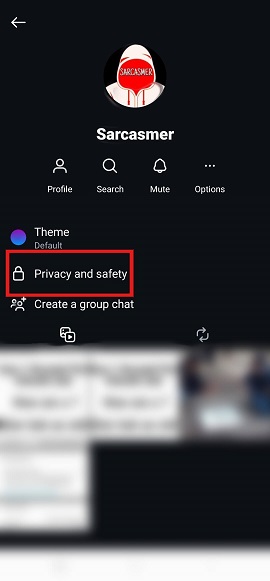
6. In the Privacy and Safety menu, you’ll see various options related to your chat settings. Locate the “Typing Indicator” option and toggle it off.
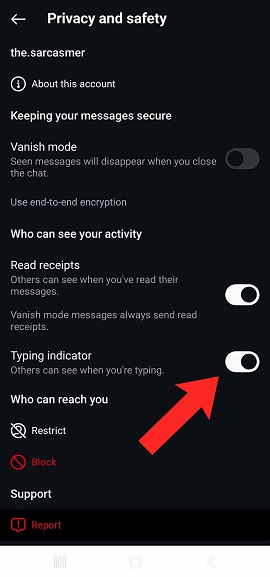
7. This will hide the typing indicator from appearing in your conversations.
Potential Drawbacks
While hiding the typing indicator has its benefits, there are also some potential drawbacks to consider:
- Lack of Real-Time Cues: Without the typing indicator, you lose the real-time feedback that someone is typing, which can make conversations feel less dynamic.
- Possible Misunderstandings: There might be misunderstandings if the other person doesn’t know you’re typing and thinks you’re ignoring them.
Conclusion
Maintaining privacy on Instagram is essential for a comfortable and secure social media experience. When you know how to hide typing on Instagram, you can enjoy more privacy, reduce pressure, and take control of your chat interactions. Give this feature a try and see how it enhances your Instagram experience.
FAQs
1. What happens when you turn off the typing indicator?
When you turn off the typing indicator, the person you’re chatting with won’t see the “Typing…” notification, giving you more privacy.
2. Can the other person still see if you’re online?
Yes, the typing indicator setting is separate from the online status setting. You can still appear online even if the typing indicator is off.